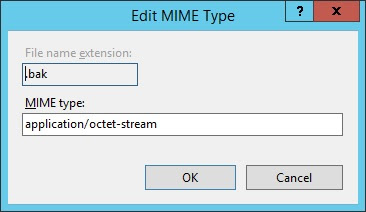This practice test consists of 15 questions, with correct answers and comments following each submission. They prefer to provide answers and comments after every question so you can see where you’re going wrong and to learn from your mistakes. There’s no point getting to the end of an exam only to realist that 10 out of 20 questions were wrong but with no idea which ones they were.
The test is free and you can retake it as often as you like: on desktop, tablet or mobile. The questions were handwritten and I do not approve of PDF braindumps - you won’t find any copied material here.
Braindumps - It’s worth asking yourself if you’re ok with braindumps. These barely legal documents essentially equate to cheating your way through life. Where’s the self satisfaction or even the challenge in cheating? You’ll get greater pleasure and reward for actually learning the material and passing the exam legitimately. Stick to official training material and do yourself justice in passing the exam yourself - you know you can!
Practice Exam Free
http://www.accelerated-ideas.com/exams/practice-exam.aspx?group=70-740&fq=1&qmax=30
Reference Book:
MCSA 70-740 : http://amzn.to/2g8bhR8
MCSA 70-741 : http://amzn.to/2wKkYbw
MCSA 70-742 : http://amzn.to/2g8CTpi
Regards
R.Karthikeyan
The test is free and you can retake it as often as you like: on desktop, tablet or mobile. The questions were handwritten and I do not approve of PDF braindumps - you won’t find any copied material here.
Braindumps - It’s worth asking yourself if you’re ok with braindumps. These barely legal documents essentially equate to cheating your way through life. Where’s the self satisfaction or even the challenge in cheating? You’ll get greater pleasure and reward for actually learning the material and passing the exam legitimately. Stick to official training material and do yourself justice in passing the exam yourself - you know you can!
Practice Exam Free
http://www.accelerated-ideas.com/exams/practice-exam.aspx?group=70-740&fq=1&qmax=30
Reference Book:
MCSA 70-740 : http://amzn.to/2g8bhR8
MCSA 70-741 : http://amzn.to/2wKkYbw
MCSA 70-742 : http://amzn.to/2g8CTpi
Regards
R.Karthikeyan